價格:免費
更新日期:2019-01-16
檔案大小:1.5 MB
目前版本:1.6
版本需求:OS X 10.7 或以上版本,64 位元處理器
支援語言:英語

To get started click "Add Custom…" in the bar to the left, and select either a file or a folder, then hit Start Scan.
Alternatively there are some items pre-added to this bar (such as your browser caches) that you can scan.
If a file is selected then only that file will be scanned. If a folder is selected then everything it contains will be scanned.
Some examples of interesting things to scan are:
• PDF files to extract the text and images.
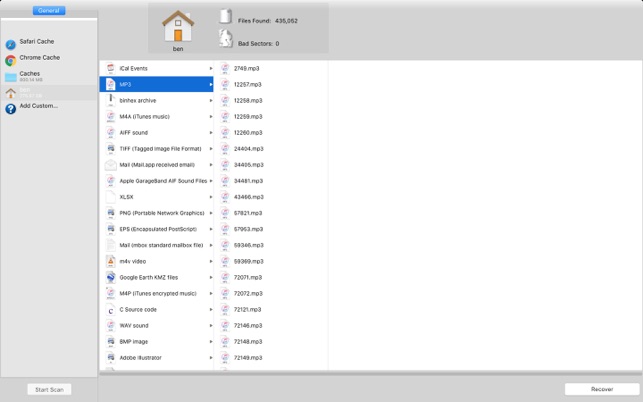
• Graphics images to extract the separate images contained in them (such as Photoshop PSD files).
• Scan disk images (files with a .dmg extension) to recover the deleted files from them. If you make a .dmg file of a digital camera's memory card (using Disk Utility) you can effectively recover deleted files from your camera that were deleted, or get files back after a memory card gets corrupted.
• Any large complex filetype. For example you will often find jpegs embedded in Photoshop documents.
• Your browser caches. You will be able to view the files they contain this way.
• Corrupted documents which you would like to salvage the contents of, FileExtractor will extract all raw text from any document kind and save it as "Raw Text (Plain)" in the folders that it displays.
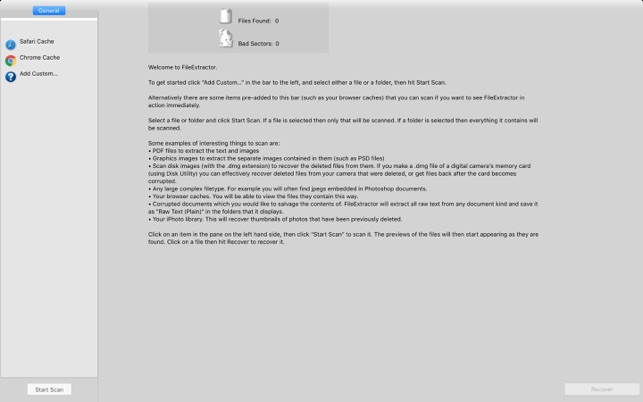
If you would like to do a thorough scan of the inside of a file, which will take a lot longer, check the "Search for embedded files" checkbox. This will make it do an exhaustive scan of the file's contents.
Click on an item in the pane on the left hand side, then click "Start Scan" to scan it. The previews of the files will then start appearing as they are found. Click on a file then hit Recover to recover it.
